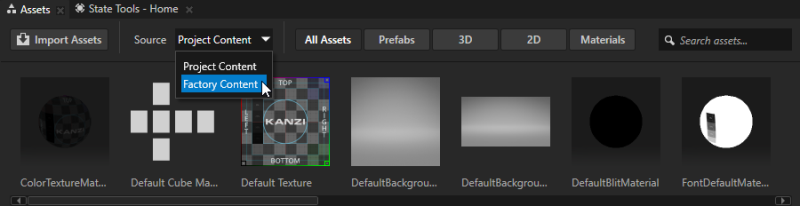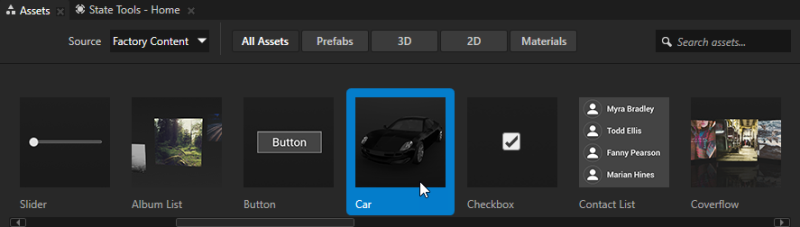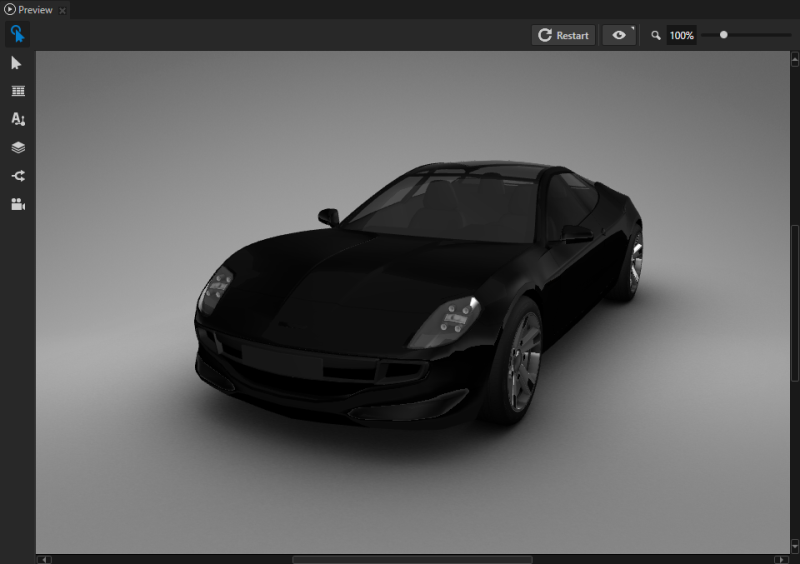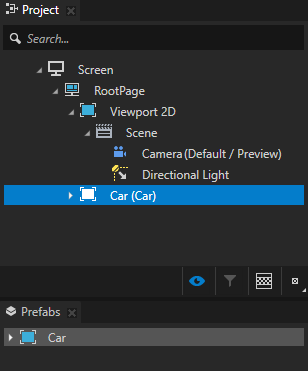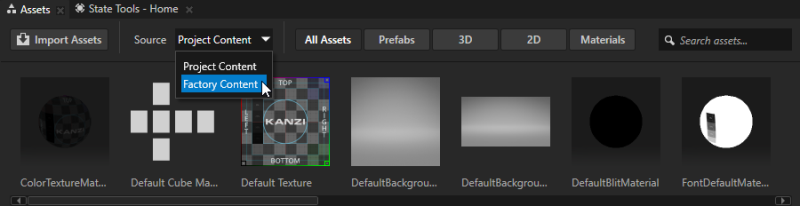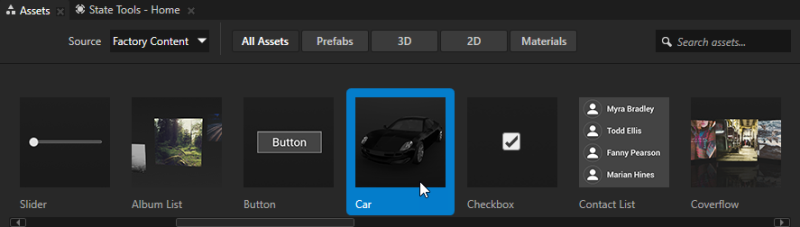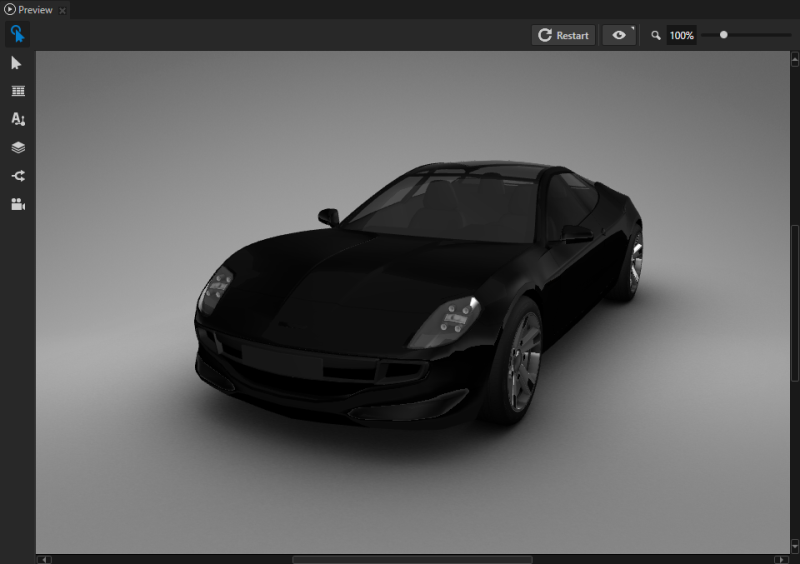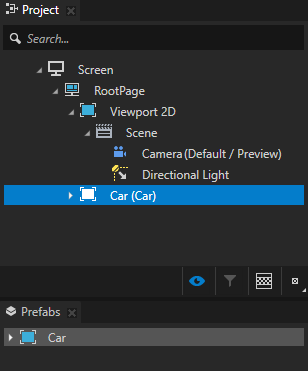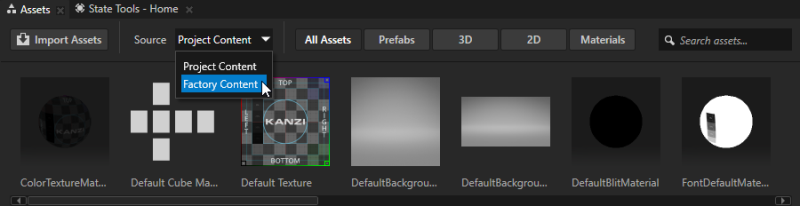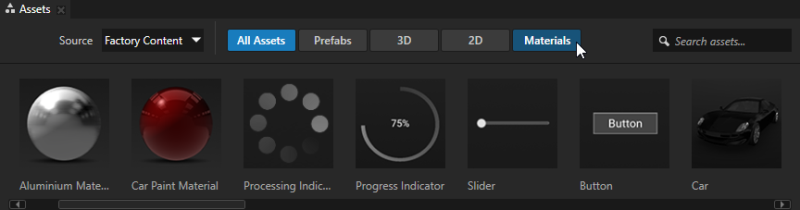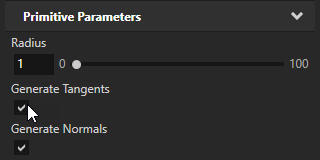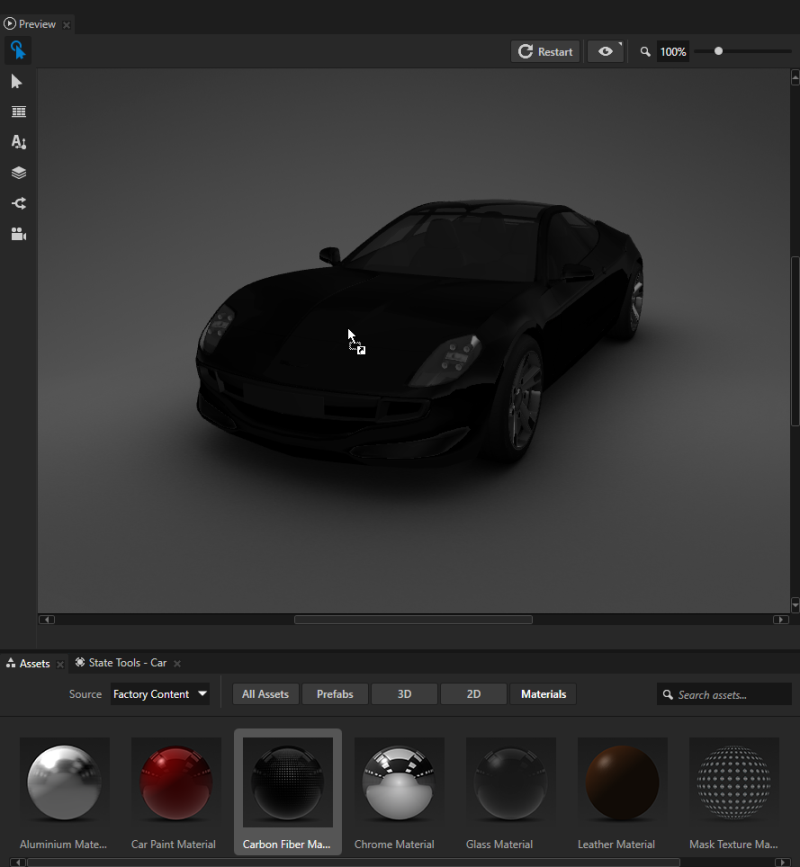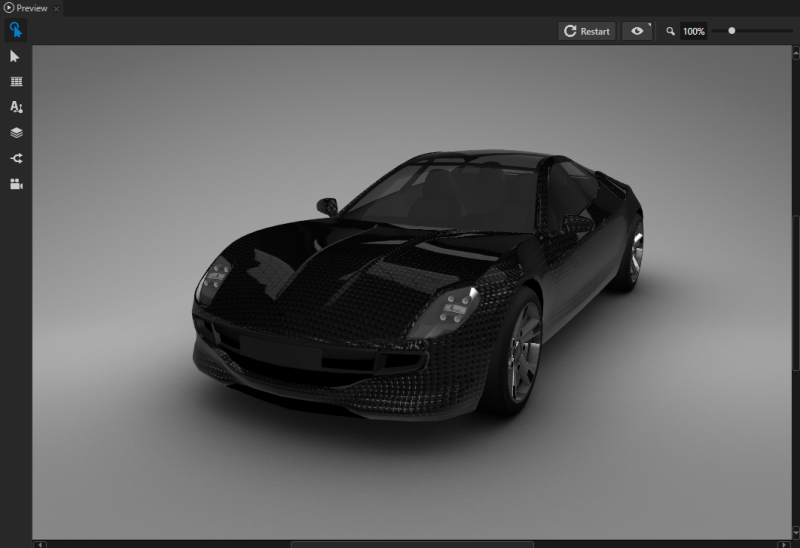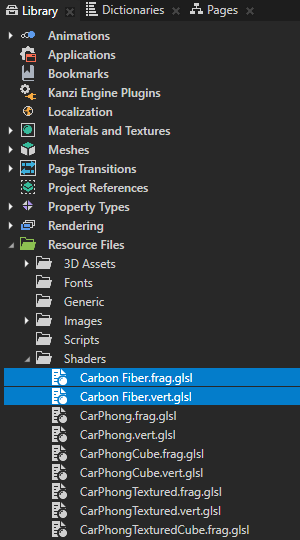Using the Factory Content assets
You can add assets from Factory Content to your Kanzi application in Kanzi Studio. For a list of the Factory Content, see Factory Content assets.
Using Factory Content in your project
To use Factory Content in your project:
-
In the Assets window set Source to Factory Content.
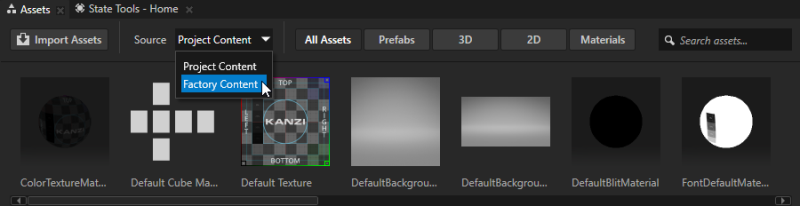
- From the Assets drag the item you want to use in your project to a node in the Preview, or a node in the Project.
For example, drag the Car to the Preview. When you drag a Factory Content item to the Preview or a node in the Project, Kanzi instantiates that item as a prefab, and adds it to the Prefabs.
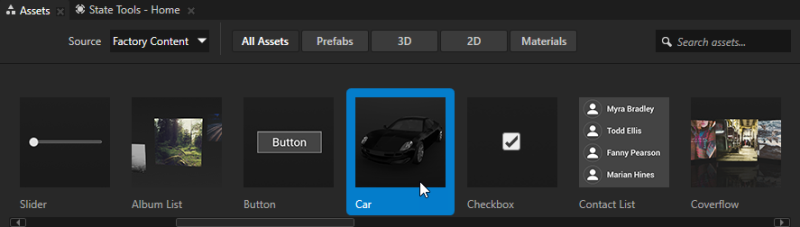
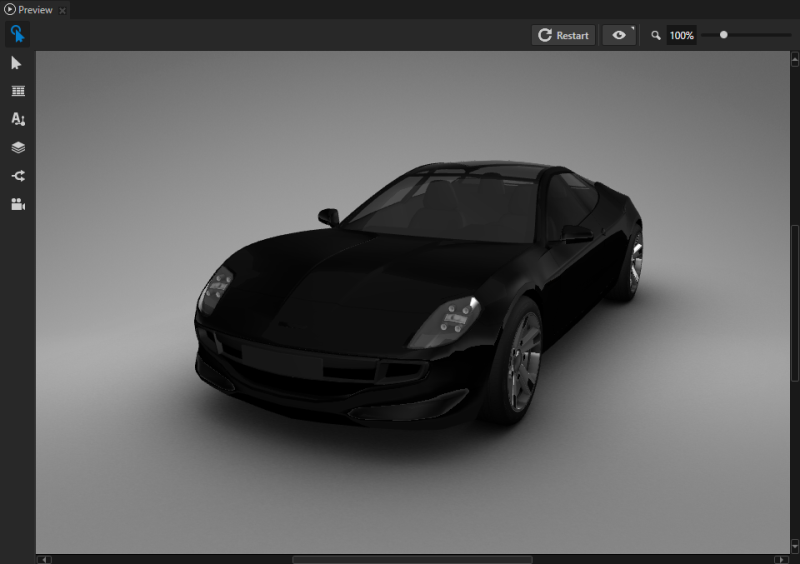
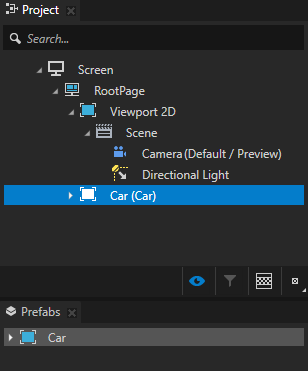
Using Factory Content materials in your project
To use Factory Content materials in your project:
- In the Assets window set Source to Factory Content.
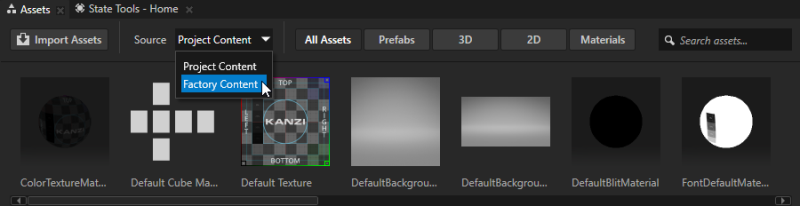
- In the Assets window select Materials to view only the Factory Content materials.
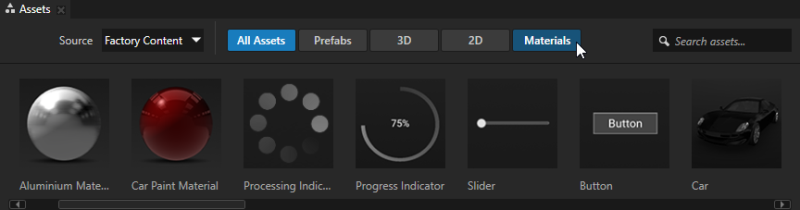
- From the Assets drag the material you want to use in your project to a node in the Preview, or a node in the Project.
When you use a Factory Content material in your project, Kanzi adds that material to the Library > Materials and Textures and Resource Files > Shaders. For example, to use a material for a car body, either drag that material to the car body in the Preview, or to the Car > car > RootNode > Car > CarBody node in the Project.
To use a material that uses normal map textures, the 3D model where you want to use such material must have tangents. These Factory Content materials use normal map textures:
- Aluminium Material
- Carbon Fiber Material
- Leather Material
- Rubber Material
To use a material with a normal map texture on a primitive mesh, in the Project select the primitive mesh and in the Properties enable the Generate Tangents and Generate Normals properties.
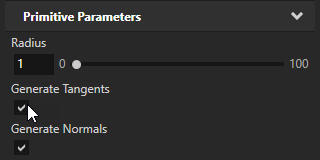
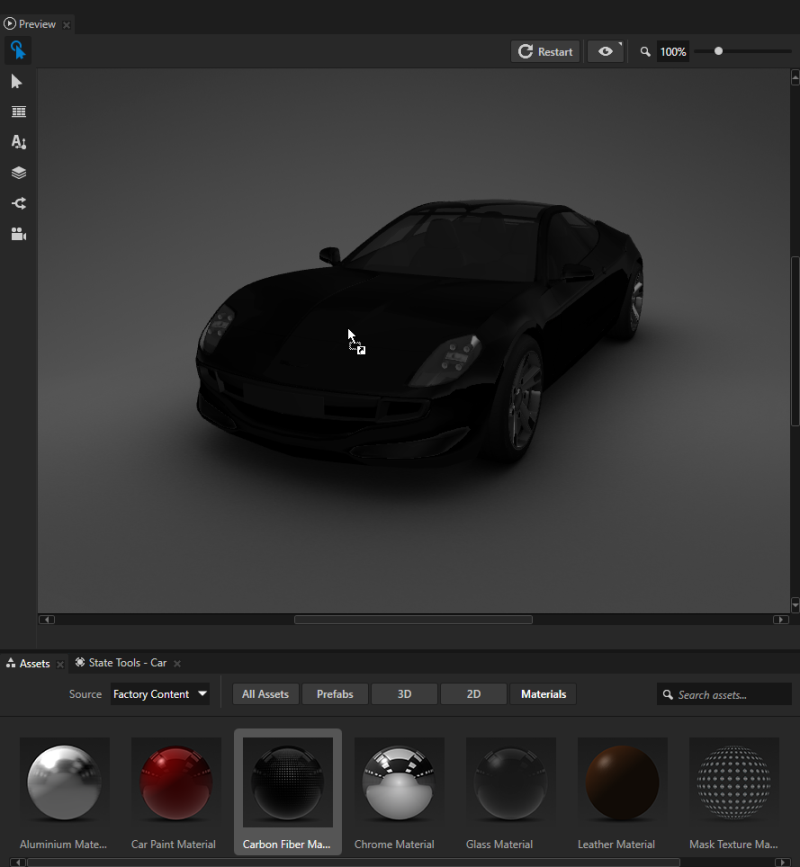
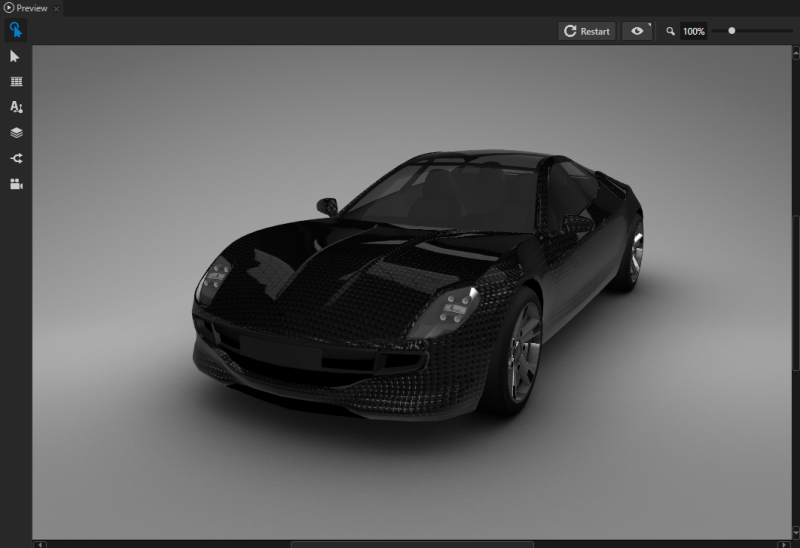
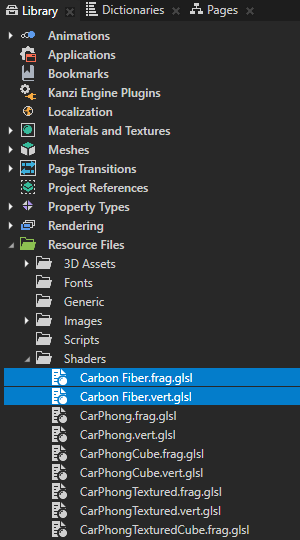
See also
Factory Content assets
3D assets
Using meshes
Material types and materials
Using prefabs

Open topic with navigation